WinRed’s latest widget release adds a new way to engage your donors through surveys and polls.
Campaigns and organizations on WinRed regularly create surveys and polls on their pages. The Custom Field Results Widget allows you to display the results of those efforts to their supporters on pages or upsells.

To help you get started, we put together some creative ways you can implement this feature into your pages and upsells.
We suggest reading through our full documentation on this new widget and our other existing widgets available to you on the platform.
1. Redirect from a Petition Page to a Donation Page

Every account on WinRed gets an unlimited amount of free petition pages. These pages allow you to collect supporter info without a donation being required.
On a petition page you can host a survey or poll. When a donor submits their answers, you can redirect them to a donation page to view the results of the question they answered and then ask them for a contribution.
2. Redirect from a Petition Page and Show Results on Both the Donation Page and the First Upsell

Similar to the first scenario, here we are conducting a survey or poll with several questions on a petition page and redirecting to a donation page. However, this time we are showing the response to one question on the donation page and showing the other response on the following upsell.
You can add a call to action on the donation page that says “Please continue to view the rest of the results” to encourage the donor to donate and move on to the next step.
3. Conduct a Poll On a Donation Page and Show Results on an Upsell

Instead of hosting your survey on a petition page, ask your survey questions directly on a donation page. Then when the donor finishes their survey they need to contribute in order to view the results. You can place those results on the first upsell and then encourage the donor to give again on that upsell.
4. Conduct a Poll On a Donation Page and Show Results Across Multiple Upsells

Similar to the example above, we are hosting a poll or survey on a donation page and requiring a donation to see the results. However, instead of showing all of the results on the first upsell, we are scattering the results across multiple upsells so the donor has to continue on to see all of them.
You can create a call to action instructing donors to continue to the next upsell to see the rest of the results. This works great if you have more than a couple questions on your survey.
5. Conduct a Poll On a Donation Page and Show the Result After the First Upsell

In this example we are not showing any results on the first upsell, but rather we are placing the results on a later upsell in the upsell flow. That way you can require the donor continue onto the next upsell to see the results. Along the way you can try to convert them to give on each upsell they pass through.
6. Conduct a Poll on a Video Page

When hosting a livestream on a video page you can include a poll like a normal donation page. The difference here is that when the donor gives they are not redirected to an upsell but rather the upsell appears right next to the video. So if you include the results widget here then the results will appear while the donor is watching the video.
Make your poll relevant to the event they are watching to boost engagement.
There are a lot of creative ways to use this new feature. We hope these ideas help you get started as you work to incorporate Custom Field Results into your donation flows.
If you have questions, our team is available to help! Shoot us a note at support@winred.com.
Are you a State, Local, or Federal campaign not on WinRed? Register here today!
.png?width=636&height=169&name=Logo_full_color%20(3).png)